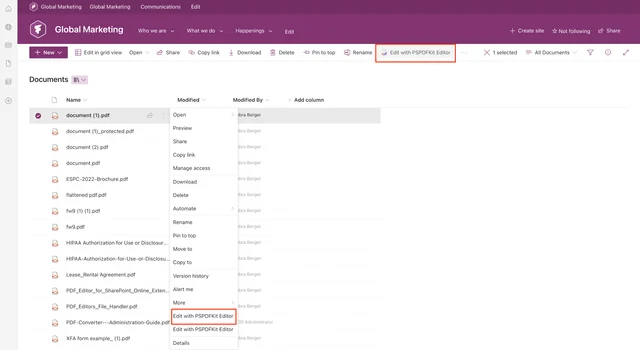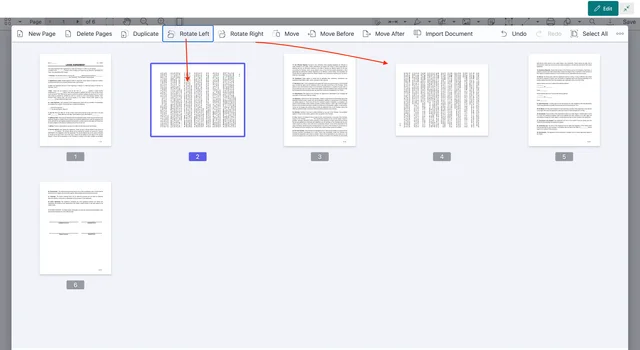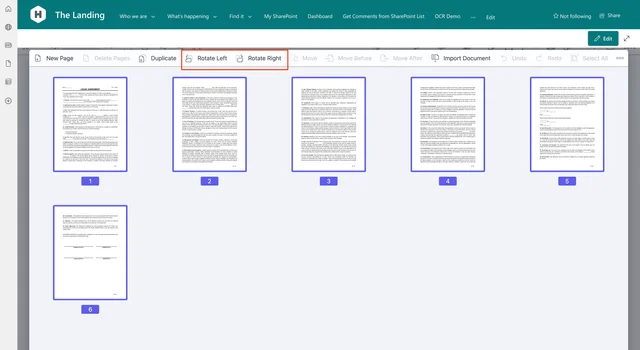Muhimbi’s PDF Editor for SharePoint lets you rotate PDF pages directly in SharePoint Online or on-premises. Once you’ve opened a document within SharePoint, you can rotate the orientation of an individual PDF page or all the pages in your PDF in 90-degree increments.
Step 1: Opening PDFs and the Document Editor
You can change the page orientation with the rotate PDF options in the PSPDFKit Editor. Select a PDF from the SharePoint library and right-click on the three dots menu. Click Edit with PSPDFKit Editor. In the top-right toolbar, click the icon to the left of the magnifying glass to open the Document Editor.
Step 2: Rotating a Single PDF Page or Specific Pages
Select a page you want to rotate, and from the top menu, choose one of two options: Rotate Left or Rotate Right. Click it and repeat the process until the page is rotated to the preferred position.
It’s possible to rotate multiple selected pages at the same time, but note that all the selected pages will be rotated in the same direction.
Click Save & Close to save the changes to your PDF in SharePoint, or click Save As to export the edited PDF to your computer.
Step 3: Rotating an Entire PDF Document
Instead of rotating a single page of a PDF or multiple pages, you can also rotate the entire document. In the Document Editor, click Select All in the top-right corner. Then click Rotate Left or Rotate Right and save the changes.
Free Trial
Try PDF Editor for SharePoint Online free for 14 days by downloading the app directly from Microsoft App Source. This is a full trial version, without watermarks, but limited in time. There’s an unlimited trial version, where all files are watermarked, and you can choose between three different installations: file handler, web part, or online extension. Refer to the table on the free trial page to learn more.
PDF Editor for SharePoint On-Premises covers all different license types and SharePoint editions (2013–2019 and SE). The detailed installation guide is included in the download. During the free trial, all your documents will be watermarked.