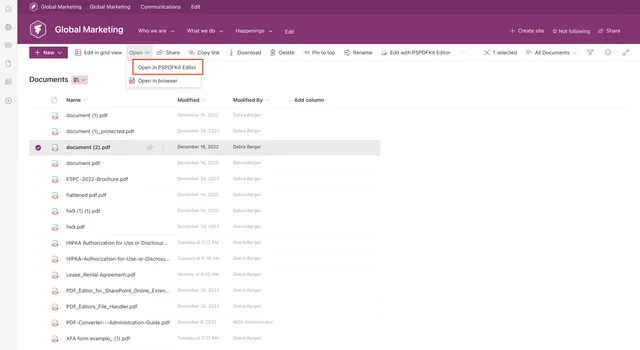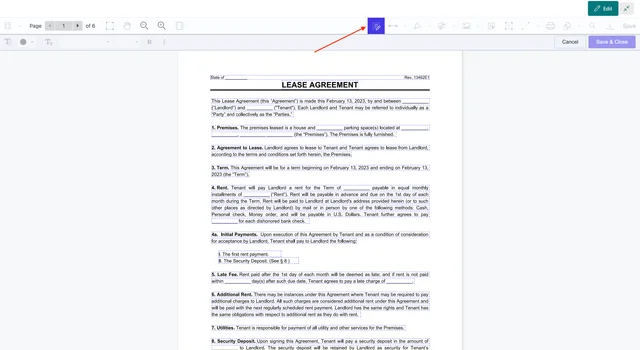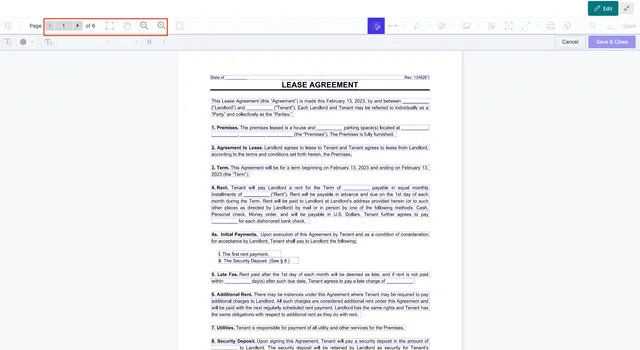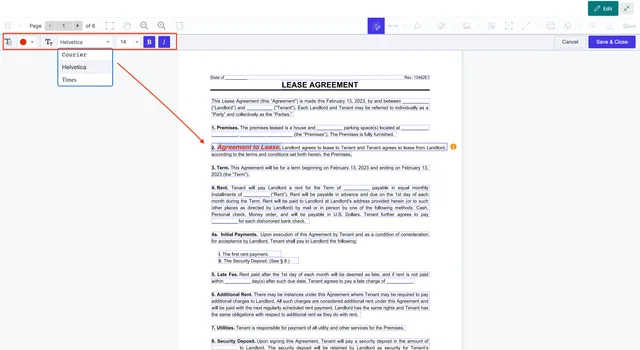Muhimbi’s PDF Editor for SharePoint lets you edit PDF text natively in SharePoint Online or on-premises. Quickly change an invoice number or adjust a date in a purchase order without leaving SharePoint or opening a third-party plugin.
Step 1: Opening PDFs in the Editor
Go to the SharePoint library and click Upload to import a PDF from your computer or select an existing PDF from the library.
Click Open from the dropdown menu and choose Open in PSPDFKit Editor.
Step 2: Editing Text with the Content Editor
It’s possible to change the content of a PDF document without converting to other editable formats or leaving SharePoint online. Once you open a PDF in Muhimbi’s SharePoint PDF Editor, click Content Editor, which is the first icon in the toolbar on the right, and start editing your PDF.
Use the top-left toolbar to move between pages, zoom in, or zoom out.
Click the text you want to edit and the PDF will become fully editable. Add more content, rewrite lines, delete sentences, and make any changes to your text directly on the PDF without leaving SharePoint.
Formatting Text in PDFs
In addition to editing text directly on a PDF document, you can also change the font style, size, and color of a single word or an entire sentence. Select the text you want to format and then choose the font from the dropdown menu in the top-left corner.
Click Save & Close to save the changes to your PDF in SharePoint.
Free Trial
Try PDF Editor for SharePoint Online free for 14 days by downloading the app directly from Microsoft App Source. This is a full trial version, without watermarks, but limited in time. There’s an unlimited trial version, where all files are watermarked, and you can choose between three different installations: file handler, web part, or online extension. Refer to the table on the free trial page to learn more.
PDF Editor for SharePoint On-Premises covers all different license types and SharePoint editions (2013–2019 and SE). The detailed installation guide is included in the download. During the free trial, all your documents will be watermarked.