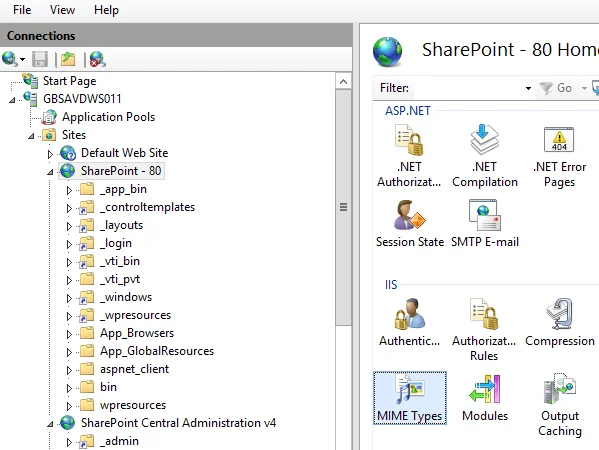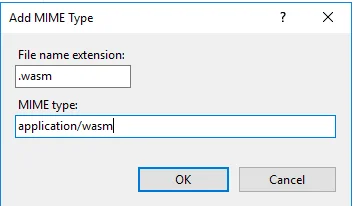In some rare cases, SharePoint might prevent changes to the web.config file. If the `application/wasm` MIME type isn't added to the `staticContent` node (under `system.webServer`) in the web.config file, then the WebAssembly file cannot be served by the web server.
Please verify in IIS Manager that the WASM extension is added to the list of MIME Types for the relevant SharePoint site.
If it isn't present, it must be added manually, which can be done as outlined below:
Open IIS Manager and select the relevant SharePoint Site.
In the Features View, double-click MIME Types.
Then, in the Actions pane, click Add.
After, in the Add MIME Type dialog box, type a file name extension (`.wasm`) in the File name extension text box and `application\wasm` in the MIME type text box. Then click OK.
After manually adding the `.wasm` MIME type, please clear the browser cache and try to edit the file again.
If you still encounter any problems, please send the configuration file of the relevant web application, along with screenshots and error messages, to our friendly support team at support@muhimbi.com.