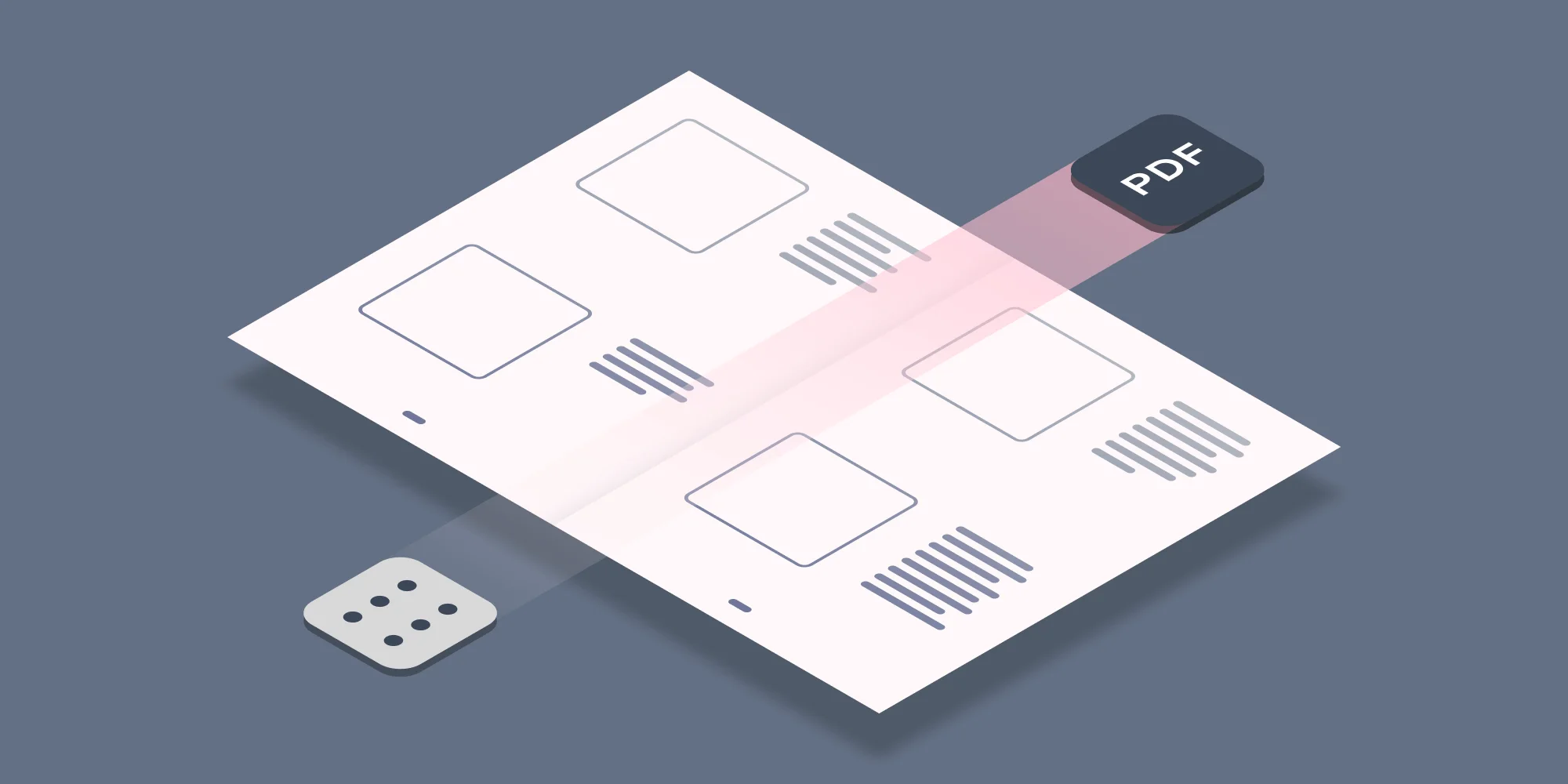It is no great secret that we are big fans of Nintex Workflow. In our opinion, other than naturally our own products, it is the single best value-add for any SharePoint environment. Seriously…. it is awesome.
As we are such big fans we make sure that all our regular SharePoint Designer Workflow Activities are also available for use in Nintex Workflow 2007 and 2010, including the recently introduced Copy Meta-Data activity. Similar to all other Nintex Activities provided by Muhimbi, the Copy Meta-Data activity integrates with Nintex Workflow at a deep level. It supports SharePoint 2007 as well as 2010, allows errors to be handled and even supports integration with Nintex’ iterators to deal with multiple items and loops. For a comprehensive example and details about how to enable Nintex Workflow integration see this blog post that discusses our generic Nintex PDF Conversion activity.
From a very high level the functionality is as follows:
- Standalone Workflow Activity that can be used in combination with any of Muhimbi’s Workflow Activities, or without them.
- Copy all meta-data or only selected fields.
- Copy meta-data to files in different folders or site collections.
- Change the content type to either the source file’s, destination file’s, the default content type for the library or a specific named content type.
- Copy content of Author, Created and Modified fields by explicitly specifying these field names. This information is not copied when the default ‘copy all fields’ option is enabled. It is not possible to copy the Editor field as that is always overwritten by the workflow. Please note that this functionality requires the PDF Converter version 8.0 or newer.
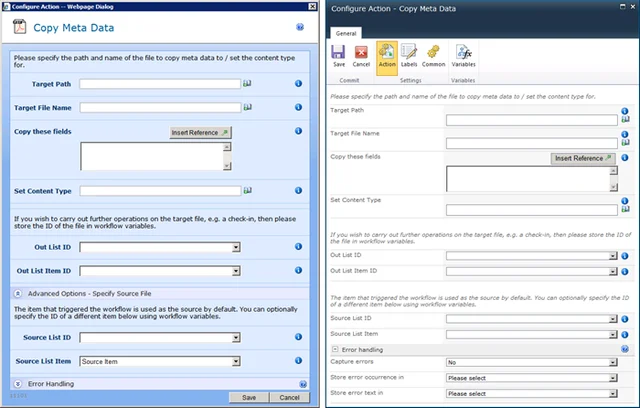
Building a full example workflow is out of the scope of this post as it is relatively simple. For details see our generic PDF Conversion for Nintex Workflow example. The fields supported by this Workflow Activity are as follows:
Target Path: Enter the path of the target file to copy meta-data to, either: - Leave empty to use the same directory as the source file.
- A relative path to a sub site / document library / folder.
- An absolute path to a different site collection.
Please make sure the path does not include the host name, e.g. ‘http://your site/…’. More details about specifying paths can be found here.
Target File Name: The name of the file to copy the meta-data to. Leave empty to use the source file, which can be useful if you just wish to set the content type of a file.
Copy these fields: By default the content of all fields is copied to the destination file. However, if you wish to copy only specific fields then the field names can be specified in this list. You can separate fields using line breaks, ‘,’ or ‘;’ and you can use both internal and display field names.
Set Content type: While copying meta-data you have full control over the content type of the destination file. The following options can be specified:
- (source): The content type of the source file is copied to the destination file. Please include the round brackets.
- (target): The content type of the destination file is not modified and remains what it was before the copy operation. Please include the round brackets.
- (default): The default content type for the document library is applied to the destination file. Please include the round brackets.
- Name of Content type: The destination file is set to a specific, named, content type. Please do not use round brackets around the name of the content type.
Out List ID: If you wish to carry out further actions on the target file, e.g. perform a check-in, then you can optionally write the ID of the List that holds the target file to a workflow variable of type String.
Out List Item ID: Similarly to Out List ID, the Item ID of the target file can optionally be written to a workflow variable of type Item ID (in SharePoint 2007) or Integer (in SharePoint 2010).
Source List ID & List Item: The item that triggered the workflow is used as the source item by default. You can optionally specify the ID of a different List and List Item using workflow variables. Please use the same data types as used by Out List ID and Out List Item ID.
Error Handling: Similar to the way some of Nintex’ own Workflow Activities allow errors to be captured and evaluated by subsequent actions, all of Muhimbi’s Workflow Activities allow the same. By default this facility is disabled meaning that any error terminates the workflow.
Similar to our other Workflow Activities, this new Copy Meta-Data facility is both simple and powerful and works in SharePoint 2007 as well as 2010. In order to use is you need to be running the Muhimbi PDF Converter for SharePoint, version 6.0 or later.
For more details about using PDF Converter for SharePoint in combination with Nintex Workflow, see:
- Converting multiple SharePoint files to PDF Format using Nintex workflow
- Convert file formats using Nintex workflow and the PDF Converter for SharePoint
- Secure PDFs using Nintex Workflow and the Muhimbi PDF Converter for SharePoint
- Convert and Merge PDFs using Nintex Workflow and the PDF Converter for SharePoint
- Watermark PDFs using Nintex Workflow and the Muhimbi PDF Converter for SharePoint
- Convert HTML to PDF using Nintex Workflow and the PDF Converter for SharePoint
Labels: Articles, meta-data, News, Nintex, PDF Converter